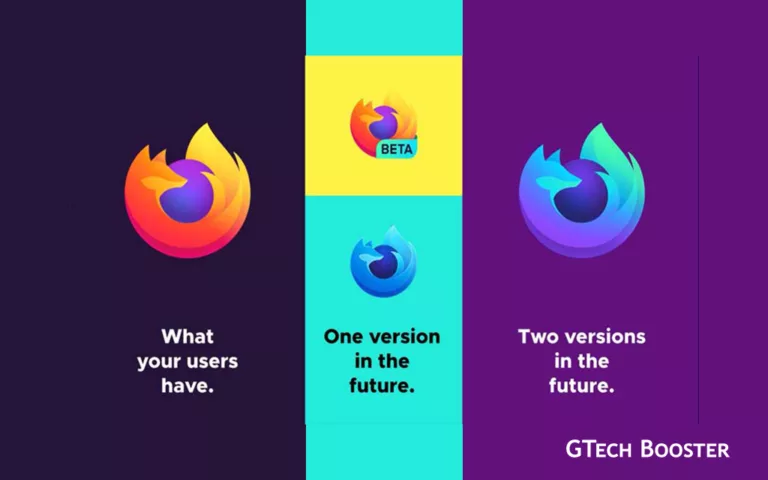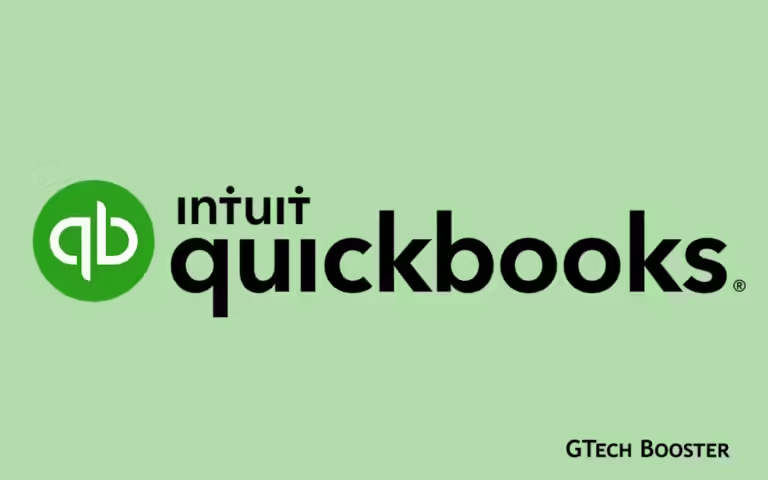Making the perfect Facebook banner
Remember, the perfect Facebook banner is visually appealing, relevant to your brand, and follows the recommended dimensions.

A perfect Facebook banner means your brand has the best foot forward this 2021. After a UI design transition at Facebook last year, the banner sizes took a hit as well.
The new banner size is 820 pixels x 462 pixels. The media type may be of image or video with a stable frame rate.
Your Page’s profile picture
- Displays at 170×170 pixels on your Page on computers, 128×128 pixels on smartphones and 36×36 pixels on most feature phones.
- Displays at 820 pixels wide by 312 pixels tall on your Page on computers and 640 pixels wide by 360 pixels tall on smartphones.
- Must be at least 400 pixels wide and 150 pixels tall.
- Loads fastest as an sRGB JPG file that’s 851 pixels wide, 315 pixels tall and less than 100 kilobytes.
For profile pictures and cover photos with your logo or text, you may get a better result by using a PNG file.
Keep in mind that your Page’s profile picture will be cropped to a circular shape in ads and posts, but will remain the same square shape when people visit your Page. To preview what your Page’s profile picture will look when cropped, please see the example below.
Select Choose From Images to use an image you’ve already uploaded to your Page. Keep in mind your cover image should be at least 820 pixels x 462 pixels.
To add or change your Page’s cover photo:
- From your News Feed, click
Pages in the left menu.
- Go to your Page.
- Click
Edit in the bottom right of your Page’s cover photo.
- Click Upload Photo to upload a photo from your computer. You can also click Choose From Photos to use a photo you’ve already uploaded to your Page.
- After choosing a photo, click the photo and drag it up or down to reposition it.
- Click Save Changes.
Keep the following in mind when choosing a cover photo:
- Use a unique image that represents your Page, like a popular menu item, album artwork or a picture of people using your product.
- Be creative and experiment with images to see what your audience responds to best.
- Review the dimensions for cover photos before uploading a photo.
- Make sure that your cover photo follows the Pages guidelines. Cover photos can’t be deceptive, misleading or infringe on anyone’s copyright.
Select Choose From Videos to use a video you’ve already uploaded to your Page. Keep in mind your cover video should be at least 1250 x 312 pixels and between 20 and 90 seconds. For best results, choose a video that’s 1250 x 463, with a 2.7 aspect ratio.
To add or change your Page’s cover video:
- From your News Feed, click
Pages in the left menu.
- Go to your Page.
- Click
Edit in the bottom right of your cover photo or video.
- Select Choose From Videos to use a video you’ve already uploaded to your Page. Keep in mind your cover video should be at least 1250 x 312 pixels and between 20 and 90 seconds. For best results, choose a video that’s 1250 x 463, with a 2.7 aspect ratio.
- Select the video from your existing videos.
- After the video has uploaded, reposition the video by clicking it and dragging it up or down, then click Next.
- Click the arrows to scroll through up to 10 thumbnail options for your cover video. The thumbnail image may be used when someone hovers over your Page’s name to get more context about your Page.
- Click Save Changes.
Keep the following in mind when choosing a cover video:
- Make sure that your cover video follows the Pages Terms. Cover videos can’t be deceptive, misleading or infringe on anyone’s copyright.
- Your Page’s cover video should be at least 820 x 312 pixels. For best results, upload a cover video that’s 820 x 462.
- Your Page’s cover video should be between 20 and 90 seconds.
- If you later decide to remove your cover video, the video won’t be automatically deleted and will still be available in your Page’s video library.
By incorporating these tips and best practices, you can create an eye-catching banner that engages users and represents your business effectively.