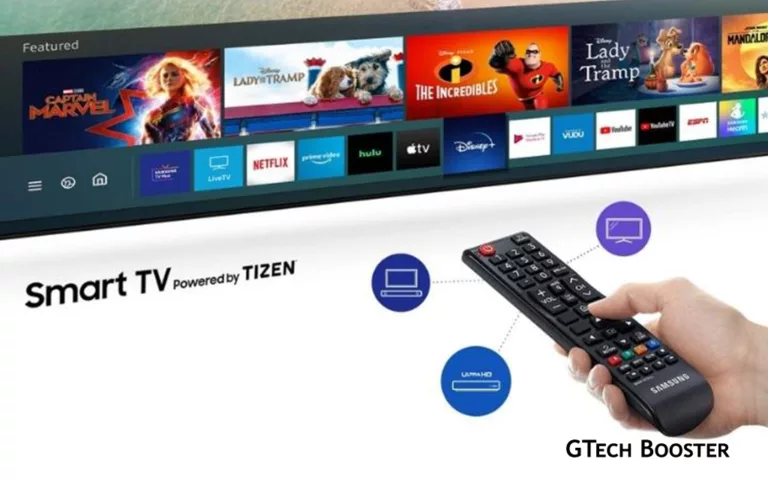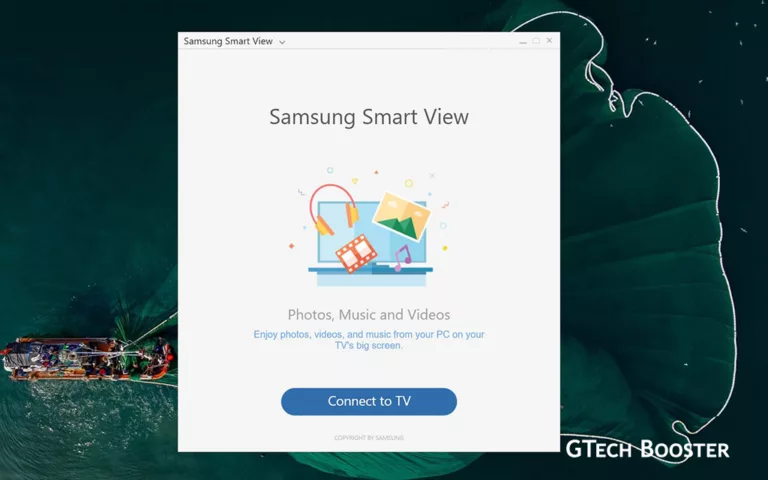How to mirror your content across multiple devices with Samsung Flow
To mirror your content across multiple devices on Samsung, you can use Samsung Flow.

Samsung Flow is a software application developed by Samsung that enables seamless connectivity and interaction between your Samsung smartphone, tablet, and PC. It allows you to easily transfer files, mirror your phone’s screen on a larger display, receive phone notifications on your PC or tablet, and more. Samsung Flow offers several useful features to enhance your device connectivity and productivity.
Here’s how to use Samsung Flow
- Install Samsung Flow: Make sure the Samsung Flow app is installed on your Samsung smartphone and the device you want to connect to, such as a Windows 10/11 PC or a Galaxy tablet. You can find the app in the Play Store for Android devices and the Microsoft Store for Windows devices.
- Pair your devices: Open the Samsung Flow app on both your smartphone and the device you want to connect to. Follow the on-screen instructions to pair the devices. This may involve confirming a passcode on both devices to establish a secure connection.
- Transfer files: With Samsung Flow, you can easily transfer files between your smartphone and connected devices. You can select photos, videos, documents, or other files on your phone and transfer them to your PC or tablet. This feature simplifies the process of sharing and accessing files across devices.
- Smart View: Samsung Flow’s Smart View feature allows you to mirror your phone’s screen on a larger display, such as a tablet or PC. This is useful for presentations, watching videos, or playing mobile games on a bigger screen. Simply click on the Smart View icon in Samsung Flow to initiate the screen mirroring.
- Handover: Samsung Flow’s Handover feature enables you to seamlessly transfer activities and content between your devices. For example, you can start reading an article on your smartphone and then continue reading it on your tablet or PC right where you left off. This feature ensures a smooth transition between devices.
- Notification Sync: Samsung Flow allows you to receive phone notifications on your connected PC or tablet. You can view incoming messages, calls, and other notifications directly on your larger screen and even reply to messages without picking up your phone. This feature helps you stay connected and manage your notifications more conveniently.
- Auto Hotspot Link: Samsung Flow supports Auto Hotspot Link, which simplifies the process of enabling your mobile hotspot. With a single click in Samsung Flow, you can easily turn on your mobile hotspot and share your phone’s internet connection with other devices.

It’s important to note that Samsung Flow is primarily designed to work with Samsung devices, including Samsung smartphones, tablets, and PCs. Compatibility with non-Samsung devices may vary. By using Samsung Flow, you can easily mirror your content across multiple Samsung devices, allowing you to enjoy a seamless and synchronized experience across different screens.