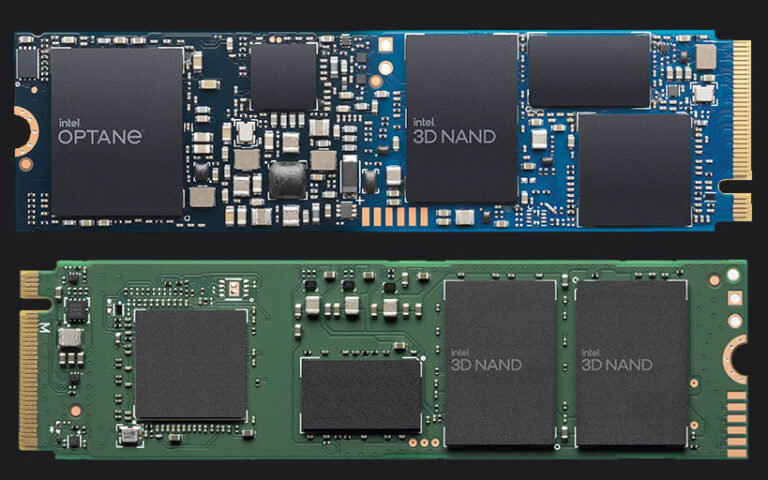How to Fix Error 3FO; Boot Device Not Found
The "Error 3F0: Boot Device Not Found" is an error message that can occur on HP computers when the system is unable to detect a bootable device, such as a hard drive or solid-state drive (SSD).

The "Error 3F0: Boot Device Not Found" is an error message that can occur on HP computers when the system is unable to detect a bootable device, such as a hard drive or solid-state drive (SSD . . .