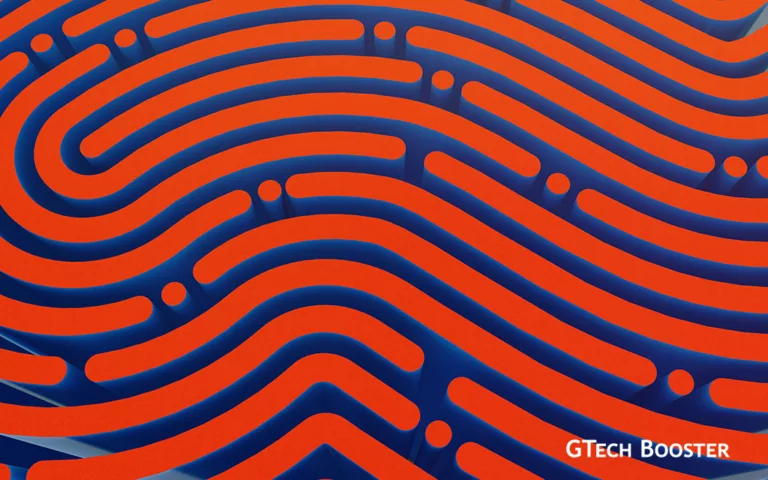How To Setup the Kingston IronKey™ Vault Privacy 50 Encrypted USB Flash Drive
Setting up the Kingston IronKey Vault Privacy 50 Encrypted USB Flash Drive is a straightforward process . Here are the steps to follow:

Setting up the Kingston IronKey Vault Privacy 50 Encrypted USB Flash Drive is a straightforward process. To set up the Kingston IronKey Vault Privacy 50 Encrypted USB Flash Drive, please follow these steps:
- Insert the flash drive into an available USB port on your computer and wait for your system to detect it.
- Locate the IronKey.exe file on the flash drive and double-click on it. This will launch the IronKey Control Panel.
- In the IronKey Control Panel, you will be prompted to set a password for the device. Follow the prompts to create a strong, unique password.
- Once you have created your password, the IronKey Control Panel will prompt you to create a backup of your device. You can create a backup on your computer or upload it to IronKey’s cloud-based backup system.
- If you choose to upload your backup to IronKey’s cloud-based backup system, you will need to create an account and follow the prompts to upload your backup.
- Once you have set your password and created a backup, your Kingston IronKey Vault Privacy 50 Encrypted USB Flash Drive is ready to use.

It is recommended to take a backup of your encrypted data on a regular basis to ensure you do not lose any important information in case of any mishap or technical issue with the device.
It is important to note that the Kingston IronKey Vault Privacy 50 Encrypted USB Flash Drive uses FIPS 197 certified AES encryption for enterprise-grade security, making it an ideal choice for storing sensitive data. Additionally, the IronKey also includes built-in protections against BadUSB and brute force attacks for added security.