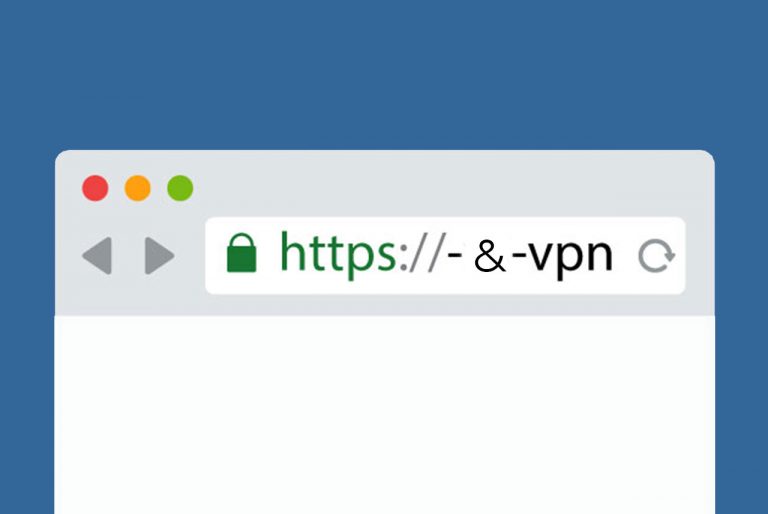Here is how you can install Sailfish OS on your Android device
Sailfish OS provides an alternative option for users who are looking for a different mobile operating system experience. By installing Sailfish OS on a supported Android device, you can enjoy the features and benefits of Sailfish OS while still using your existing hardware.

Sailfish OS is an operating system developed by Jolla, a Finnish company. It is designed to be an alternative to Android and iOS, offering a unique user interface and a focus on privacy and security. Sailfish OS can be installed on select Android devices, allowing users to experience the Sailfish OS ecosystem on their existing hardware.
Compatibility and Installation
To install Sailfish OS on an Android device, you will need to check if your device is supported. Jolla has officially ported Sailfish OS to certain phone models, and you can find a list of supported devices on the Sailfish OS documentation website. The documentation also provides instructions on how to install Sailfish OS on these devices. Here is a look list of Supported Devices Status as of February 2023. You can check the official Sailfish OS documentation or forums to see if your device is compatible. If your device is not officially supported, you may need to find a community-supported port.

Sailfish X License
To install Sailfish OS on a supported device, you will need to purchase a Sailfish X license from the Jolla Shop. The Sailfish X license allows you to download and install an installable Sailfish OS image on your device. The license also includes access to updates and support from Jolla.
Android App Support
Sailfish OS offers Android app support, allowing you to run Android applications on your Sailfish OS device. The level of Android app support may vary depending on the version of Sailfish OS you are using. For example, Sailfish OS 4 has reached Android 11 level of compatibility, which means it can run Android apps that are compatible with Android 11.
Benefits of Sailfish OS
Sailfish OS offers several benefits compared to other operating systems. It provides a unique user interface that is gesture-based and highly customizable. Sailfish OS also prioritizes privacy and security, with features such as encrypted user data, VPN support, and a built-in firewall. Additionally, Sailfish OS allows for easy extension and customization through configurable device policies.
Installation Guide
To install Sailfish OS on your Android device, you will need to follow a specific process called “flashing” or “porting.” Here are the general steps involved:
- Unlock the bootloader: Most Android devices have locked bootloaders, which prevent you from installing custom operating systems like Sailfish OS. You will need to unlock the bootloader on your device. The process for unlocking the bootloader varies depending on the device manufacturer and model. You can usually find instructions on the manufacturer’s website or by searching online.
- Backup your data: Before proceeding with the installation, it is important to back up all your data on the Android device. Flashing a new operating system can potentially erase all data on the device, so it’s crucial to have a backup.
- Download Sailfish OS: Visit the official Sailfish OS website or community forums to download the Sailfish OS image for your specific device. Make sure to download the correct version for your device model.
- Install Sailfish OS: The installation process will involve flashing the Sailfish OS image onto your device. The exact steps for flashing will depend on your device and the tools available. Common tools used for flashing include fastboot and TWRP (Team Win Recovery Project). You may need to use a computer and connect your device via USB to perform the flashing process.
- Follow installation instructions: Once you have the Sailfish OS image and the necessary tools, follow the specific installation instructions provided by Sailfish OS or the community port. These instructions will guide you through the flashing process, including any additional steps or requirements.
- Reboot and set up Sailfish OS: After successfully flashing Sailfish OS, reboot your device. You will then need to go through the initial setup process for Sailfish OS, which may include language selection, account setup, and other configuration options.
It’s important to note that installing Sailfish OS on an Android device requires technical knowledge and carries some risks. It may void your device’s warranty, and there is a possibility of encountering bugs or compatibility issues. Make sure to thoroughly research and understand the process before proceeding, and always follow the official instructions or guidance from the Sailfish OS community.