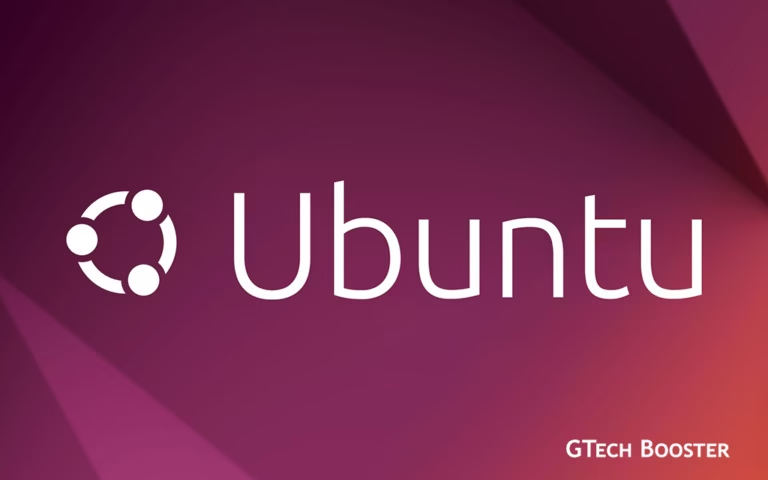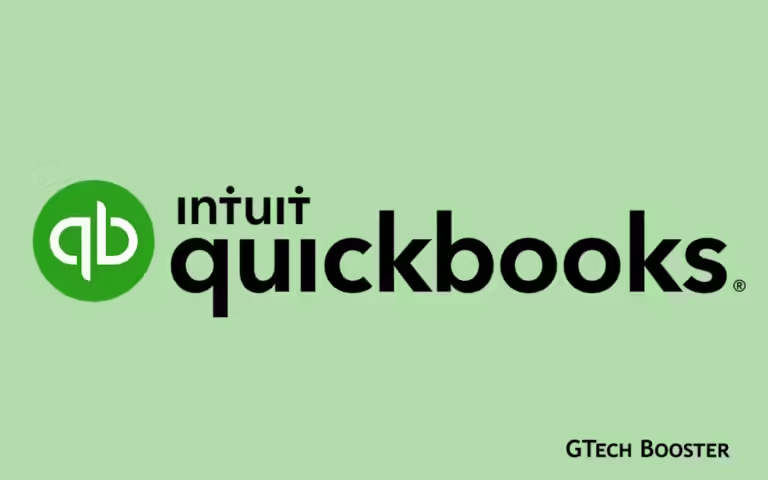How to configure Canon IR 2520 series Photocopier/ Scanner/Printer & Network Installation
Configuring a Canon IR 2520W photocopier/scanner/printer and network installation is a simple process that involves a few steps. Here's a comprehensive guide on how to configure the device for optimal performance.

Canon IR 2520 series are a multifunctional device that can print, scan, copy, and send faxes. It can be connected to a network to enable multiple users to access the device.
Configuring a Canon IR 2520 series photocopier/scanner/printer and network installation may seem like a daunting task, but with a few tips and some patience, the process can be straightforward and stress-free. Here are some steps to help you configure your Canon IR 2520 series photocopier/scanner/printer and network installation:
- Unpack the photocopier: Carefully unpack your Canon IR 2520 series photocopier, and ensure no damage has occurred during transportation.
- Connect the power: Locate the power cable and connect it to a power outlet. Press the power button to turn on the photocopier.
- Install toner: Open the toner tray, and insert the toner cartridge provided with the photocopier. Close the toner tray once the cartridge is locked in place.
- Connect to the network: Using an Ethernet cable, connect the photocopier to your network switch or router. Ensure the connection is secure.
- Set up IP address: Press the “Settings/Registration” button on the control panel of the photocopier. Using the arrow keys, navigate to the “Network settings” tab. Select the “TCP/IP settings” option, and enter the IP address, subnet mask, and gateway of your network.
- Install drivers: Insert the installation disk provided with the photocopier into your computer. Follow the on-screen instructions to install the drivers for your Canon IR 2520 series photocopier. Alternatively, you can download the drivers from the Canon website.
- Connect to the computer: Using a USB cable, connect the photocopier to your computer. Ensure the connection is secure.
- Test the connection: Print a test page to make sure the connection is established. Use the printer’s control panel to initiate a test print.
- Install scanner software: Install the scanner software provided with the photocopier. Follow the on-screen instructions to complete the installation.
- Configure the scanner: Once the software installation is complete, follow the on-screen instructions to configure the scanner settings.
With these steps, you can configure your Canon IR 2520W photocopier/scanner/printer and network installation with ease. Remember to follow the instructions carefully and be patient throughout the process. If you encounter any issues, consult the Canon support team for assistance.