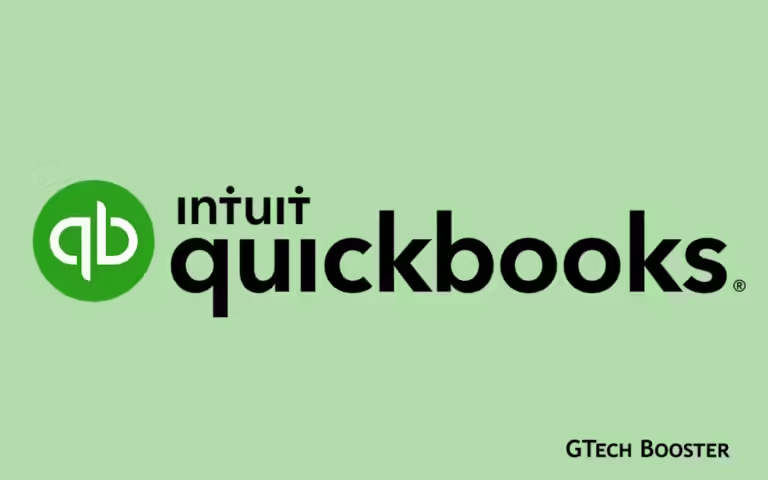9 ways to fix a slow PC
A slow PC can be frustrating and impact productivity. There can be various reasons for a slow PC, including hardware issues, software conflicts, insufficient memory, or excessive background processes. Here are some steps you can take to fix a slow PC:

Waiting for a slow, creaking, computer to churn through a simple task is one of life’s biggest annoyances. When a swift boot to its side fails, follow these top 10 tips to fixing a slow PC. A tired, old PC really can make your blood boil. But sometimes even new PCs can clog up and run slowly. Here are 10 great fixes to liberate your PC.
Uninstall unused programs
When you buy a new PC the chances are there are a load of programs pre-installed onto it. Old PCs can simply accumulate these over time. Most of these you’ll never use and some of them can often run in the background without you knowing, slowing your computer down in the process.
To remove these
- Click “Start”
- Then go to “Control Panel”
- Then click “Programs and Features” and scroll through the list, uninstalling the ones you never use.
If you’re unsure what should stay or go, use IObit Uninstaller – a piece of software that recommends what is worthwhile or not.
Delete temporary files
Whenever you use any piece of program, running files and history remains in the depths of your PC. The same thing happens when you install something. It’s like never throwing away the packaging when you buy a new TV and by doing so it’ll free-up space on your system. To get rid of all this clutter open “My Computer”, select your main drive, click the “Windows” folder then open the folder inside that called “Temp“.
Use your mouse to right-click on the folder, and in the “View” options, choose “Details”. Once this is done, select all the files that are older than the current date and press the delete key. Then go to the Recycle Bin on your desktop and empty it. A shortcut to the folder would be pressing Windows Logo button+R. Then run %temp%
Install a Solid State Drive
If your PC takes an age to turn on and be ready for action your Hard Disk Drive might be the fault. Typically they have loads of moving components and can take a long time to fire up. A Solid State Drive uses flash memory (like a massive USB stick) and can read data a lot quicker therefore speeding up your start-up.
Get more hard drive storage
No matter if you keep your computer tidy, if your hard drive becomes too full, it will affect the speed of your PC. If you use your system for processor-heavy tasks, such as recording video and media, the likelihood will be that your drive will get chokka before you know it. Nowadays you can get mega storage drives over 1TB which is good for thousands of HD movies.
Stop unnecessary Start up Apps
Whenever you switch on your PC some programs will automatically start to run in the background. Things like Skype and Spotify are guilty of this. All the applications running will use your computer’s memory so ditch the ones you don’t need running.
To do this:
- Click Start and type “Run“.
- In the box that appears type “msconfig” and a box will appear, at the top click the “Startup” tab listing all the applications that run when your computer starts up.
Either manually untick the ones that are unnecessary or click “disable all”, but be sure to keep vital things like antivirus going.
Get more RAM
Have you noticed when you try to work on several applications at once, such as email, internet, and word your computer has a minor stroke when flicking between them? This is because you don’t have enough RAM. This is memory used by your PC to run the programs and can be easily upgraded (and quite cheaply) if you know where to look.
Run a disk Defragment
Don’t be scared by the description, it’s essentially a way to optimize your hard drive’s efficiency. To do this
- Go to “My Computer“,
- Right-click on the hard drive and select “Properties“.
- Under the “Tools” tab there should be an option to “Defragment Now“.
Run a disk clean-up
Spring clean your whole system using this built-in tool which looks for unnecessary large files.
To perform this;
- Click “Start” then go to All Programs > Accessories > System Tools > Disk Cleanup
Vacuum out the dust
Open up your PC and you won’t believe how much dust gets sucked into it through the cooling gills. This must be done with extreme caution ⚠ or you might end up killing the PC instead.
It’s always a good idea to back up your important files before making any significant changes to your system.