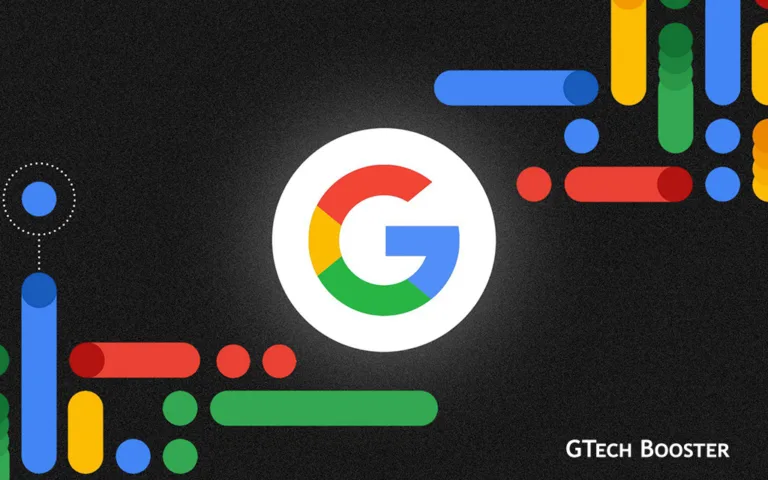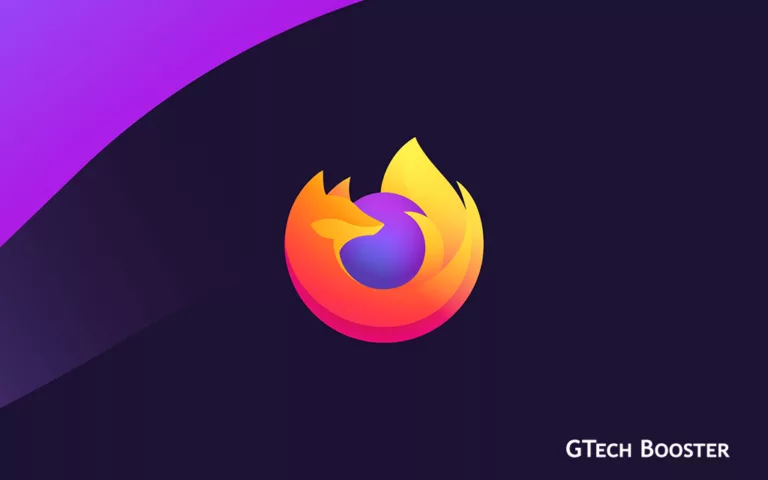Tips you must know to keep up your battery life on chrome
Chrome is a web browser developed by Google. It is available for desktop and mobile devices, including Android and iOS. Chrome is known for its speed, security, and ease of use. It offers a range of features including personalized news articles, a password manager, and the ability to customize the browser with different themes.

Google Chrome is a fast, secure and free web browser developed by Google. It offers personalization features such as themes and the ability to sync bookmarks and passwords across devices. Chrome also has a built-in password manager, which allows you to store and manage passwords securely.
On Chrome, users can view and delete their browsing history, as well as clear their cache and cookies from within the browser. Google Chrome is available for desktop and mobile devices, including Android and iOS. It can be downloaded for free from the official website or app stores.keep up your battery life
Keeping up your battery life
To keep up your battery life on Chrome, there are several steps you can take. Here are some tips:
- Keep Chrome up to date: Make sure you have the latest version of Chrome installed, as updates often include improvements in battery efficiency.
- Close unnecessary tabs: Having multiple tabs open at once can drain your battery life quickly. Close any tabs you are not actively using.
- Use battery-saving mode: Chrome has a built-in battery-saving mode that can be enabled by going to Settings > System > Power and toggling on “Battery saver.”
- Uninstall unused extensions: Extensions can use up resources and drain your battery life. Uninstall any extensions you are not using.
- Adjust screen brightness: Lowering the screen brightness can help extend battery life. Try adjusting it to a comfortable level that doesn’t strain your eyes.
- Keep your Chromebook cool: Overheating can harm your Chromebook’s battery life. Try to use your device on a hard, flat surface to allow for proper air circulation.
Conserve battery power when you’re unplugged
Running low on battery and don’t have a charger nearby? Energy Saver helps your battery last longer when you’re on the go.
- While your laptop is unplugged, browse as usual.
- When you have 20% battery left, Energy Saver automatically turns on to earn you some extra time.
- If you want to manage Energy Saver, open Settings and click Performance.
Read it later to save computer memory now
The Reading List is a bonus way to save computer memory. Add open tabs you want to come back to later to your reading list, then close the tab to get a memory boost.
- When you’re on a site you want to read later, like news, open the side panel and select Reading list.
- Click Add current tab to add the website to your list.
- Then close the tab to free up memory.
By following these tips, you can help extend the battery life of your Chromebook and use it for longer periods without the need to recharge.