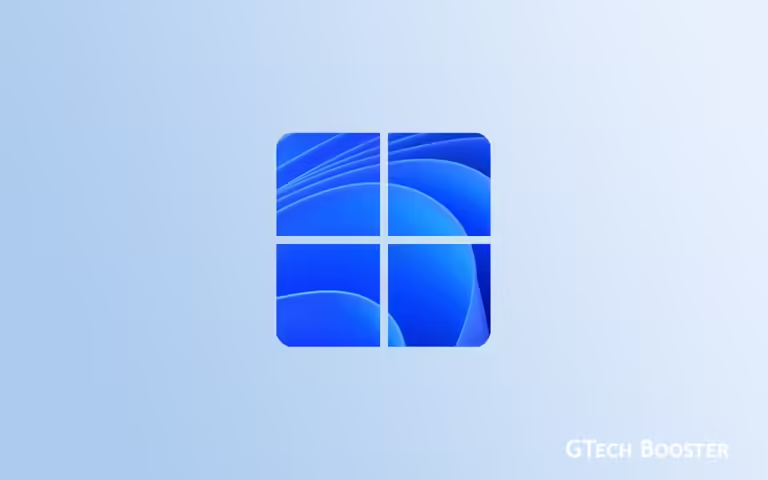How to enable the Snipping Tool to launch with the Print Screen (PrtScn) button in Windows 11

To enable the Snipping Tool to launch with the Print Screen (PrtScn) button in Windows 11, follow these steps:
- Open Settings:
- Right-click on the Start button and select Settings, or press
Windows + I.
- Right-click on the Start button and select Settings, or press
- Navigate to Accessibility:
- In the Settings window, click on Accessibility in the left sidebar.
- Select Keyboard:
- Scroll down and click on Keyboard under the Interaction section.
- Enable Print Screen Key for Snipping:
- Find the option labeled Use the Print screen button to open screen snipping.
- Toggle the switch to On.
Once this setting is enabled, pressing the Print Screen key will open the Snipping Tool, allowing you to take screenshots of selected areas of your screen directly.
Undoing the configuration
- If you want to disable this feature later, simply follow the same steps and toggle the switch to Off.
- In some cases, you may need to restart your computer for changes to take effect
The (PrtScn) button is helpful when you have a need to take a picture of your current view for one purpose or another. Binding the button to the act provide you a quick and easy avenue to printing the screen whenever the need arises.