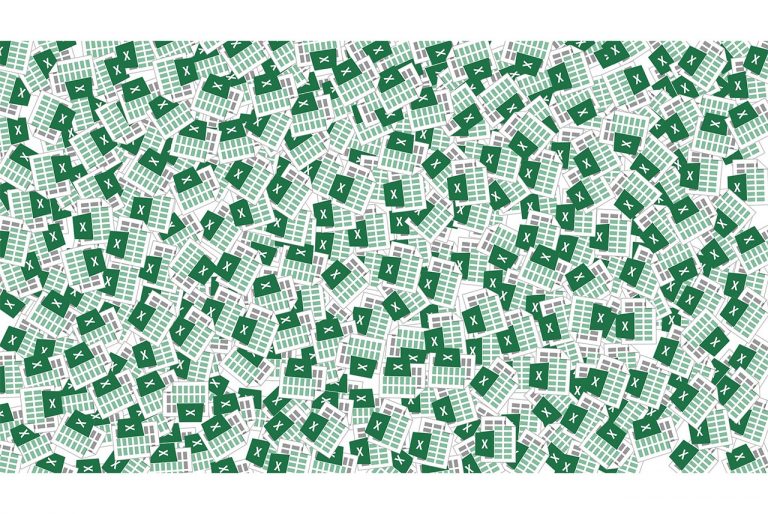Why does Excel slow down when working with two workbooks
When experiencing slow performance in Excel while working with multiple workbooks, it's important to consider the optimising your processes that may be consuming resources.

When Excel slows down while working with two or more workbooks, several factors could be contributing to this issue. Your processes can potentially cause performance issues and impact the overall speed of Excel.
Here are some common reasons and solutions:
1. Large File Size
- Large file sizes can cause Excel to slow down. Try reducing the size of the file by removing unnecessary data or formatting.
- Consider splitting large workbooks into smaller, more manageable files to improve performance.
2. Automatic Calculations
- Disable automatic calculations under Formulas > Calculation Options if your workbook freezes during recalculation.
- Too many add-ins can also slow down the workbook. Limit the use of add-ins to essential ones.l
3. Conditional Formatting
- Excessive conditional formatting can impact performance. Limit conditional formatting to the range in use rather than applying it to entire columns or rows.
- Manage conditional formatting rules under Conditional Formatting > Manage Rules to optimize performance.
4. System-Level Optimization
- Keep Excel updated to the latest version for performance improvements.
- Opt for 64-bit Excel if your hardware supports it, as it can handle larger files more efficiently.
- Enable multi-threaded calculation under File > Options > Advanced > Formulas for faster calculations using multiple processors.
5. Multiple References
- Using multiple workbooks means more references, which can lead to slower performance in Excel.
- Keeping everything in a single workbook can help avoid this slowdown.
6. Sorting Data
- Lack of sorting can also contribute to slow Excel performance.
- Sorting data in a well-mannered way can improve Excel performance.
7. Volatile Formulas
- The presence of volatile formulas, such as NOW and INDIRECT, can lead to slow Excel speed.
- It is recommended to minimize the use of volatile formulas to optimize Excel performance.
8. Conditional Formatting and Named Ranges
- Using conditional formatting and named ranges should be done with caution, as an excessive number of complex rules can slow down Excel, especially with large data sets.
9. Unused Styles and Named Ranges
- Unused styles and named ranges can cause file bloat, leading to slower performance.
- Deleting unnecessary styles and named ranges can help improve Excel speed.
10. Linked Workbooks
- Using linked workbooks can slow down performance, especially if there are many front-end calculations or insufficient RAM.
- Minimizing links between worksheets and using simple direct cell references can help optimize performance
A helpful Video Guide
By addressing these factors, you can potentially improve the speed and performance of Excel when working with multiple workbooks.